TutorialKart
- SAP MM - Home
- SAP MM Tutorial
- SAP MM Enterprise Structure
- Define Plant in SAP
- Define Company Code
- Assign Plant to Company Code
- Define Purchasing Organization in SAP
- Maintain Storage Location in SAP
- Define Purchasing Group in SAP
- Assign Company code to Company
- Assign Purchasing Organization to Company code
- Assing Purchasing Organization to Plant
- Assing Standard Purchasing Organization to Plant
- SAP MM - Material Master Data
- What is material master
- Attributes for material type
- Create material types
- Number range interval for material type
- Define material groups
- Company code for material management
- Create material master record
- Purchase Info record
- Maintain Plant parameters
- SAP MM - Vendor Material Master Data
- SAP MM - Vendor account groups
- SAP MM - Number ranges for Vendor accounts
- SAP MM - Assign number ranges to vendor accounts
- SAP MM - Sundry Creditors Account
- SAP MM - Vendor master record
- SAP MM - Quotation
- SAP MM - Number ranges for RFQ
- SAP MM - Document types for RFQ
- SAP MM - Screen Layout at Document Level
- SAP MM - Maintain Quotation Components
- SAP MM - Text types for RFQ/ Quotations
- SAP MM - Purchase Requistion (PR)
- SAP MM - Number ranges for PR
- SAP MM - Document types for PR
- SAP MM - Define Processing time for PR
- SAP MM - Setup authorization check for G/L account
- SAP MM TCodes

SAP MM – Define Purchase Group in SAP
In this SAP MM Tutorial , you will learn how to define purchase group in SAP using transaction code
How to define purchase group in SAP
Purchasing organization consists various buyers or group of buyers dealing with materials that are being purchased in the company. For implementing the activities of purchasing organization, you can define purchase group in SAP.
Configuration values
Step 1 : – Execute t-code “OME4” in command field from SAP easy access screen.
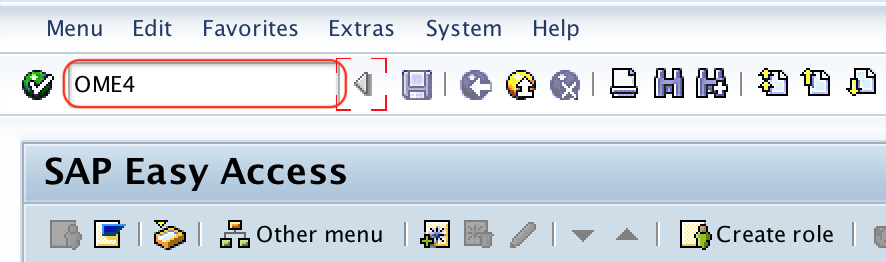
Step 2 : – On change view “Purchasing groups” overview screen, choose new entries button to create new purchase group in SAP as per requirements of project.
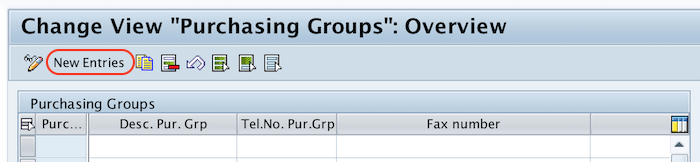
Step 3 : – On new entries purchasing group overview screen, enter the following details.
- Purchasing group : – Enter the new key that defines as purchasing group in SAP.
- Desc. pur. Grp : – Enter the description of purchase group
- Telephone no : – Update the telephone number of purchasing group.
- Fax number : – Enter the fax number of purchase group
- E-Mail : – Update the e-mail address.
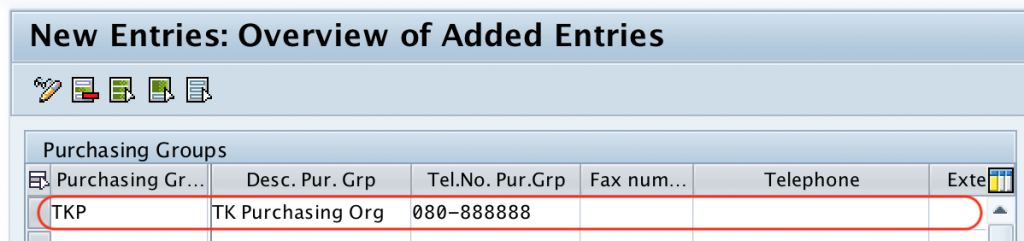
After maintaining the required details of purchase groups, choose save icon and save the configured purch.group key in SAP.
Successfully we have created purchase group in SAP MM.
Popular Courses
- Salesforce Admin
- Salesforce Developer
- Visualforce
- Informatica
SAP Resources
- Kafka Tutorial
- Spark Tutorial
- Tomcat Tutorial
- Python Tkinter
Programming
- Android Compose
- Kotlin Android
- Bash Script
Web & Server
- Selenium Java
- Definitions
- General Knowledge
How to create purchasing groups in SAP
Purchasing group in sap.
A purchasing group is a unit of a purchasing organization which is responsible for day-to-day certain buying activities and controls a particular type of procurement activity based on some classification.
Steps to create purchasing groups:
- SAP IMG Path: – SPRO >> SAP Reference IMG(F5) >>Materials Management >> Purchasing >> Create Purchasing Groups
- Transaction code: – OME4
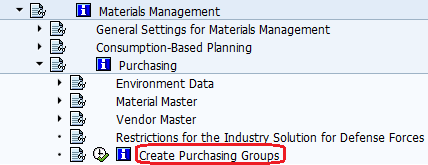
Click on new entries to create new purchasing groups

In the next screen enter the following data.
- In the purchasing group field. enter the three digits purch. group key
- In the desc. pur. grp field enter the description of purchasing group
- Enter the telephone contact details and press enter to continue
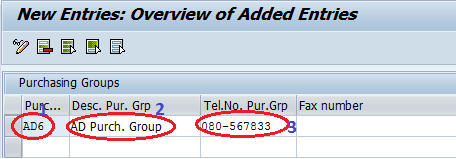
After updating all the required information, choose the save icon to save the entries. Successfully you have configured purchasing groups.
Identifying Organizational Elements in Purchasing
After completing this lesson, you will be able to:
- Integrate the purchasing organization into the company structure
- Maintain purchasing groups
Purchasing Organization in the Organizational Structure
Integration of a purchasing organization into the organizational structure.
In the following lesson, we will focus on how a purchasing organization can be integrated into the organizational structure of your company. For this purpose, please watch the following video which illustrates the possible assignment options between the Organizational Units in Purchasing.

There are different assignment options that yield the following categories of purchasing organization:
- Plant-specific purchasing organization
- Cross-plant purchasing organization
- Cross-company-code purchasing
In plant-specific procurement, a purchasing organization is responsible for procuring materials for just one plant. To create a plant-specific purchasing organization in the enterprise structure, you must assign the purchasing organization to a company code and assign one plant to the purchasing organization. If a purchasing organization must procure materials and services for several plants belonging to a company code, you can set up a cross-plant purchasing organization.
For a cross-plant purchasing organization, also add relationships for the purchase organization to several plants that belong to one company code in the enterprise structure. Keep in mind that the assignment of the purchasing organization to a plant is always necessary, even if the purchasing organization is responsible for all plants of the company code. It isn't enough to add only the relationship for the purchasing organization to a company code.
When setting up cross-company-code purchasing, the purchasing organization may not be assigned to any company code. For cross-company-code purchasing, only the assignment of the plants to the purchasing organization is necessary.
Purchasing Groups
A Purchasing Group represents a buyer or a group of buyers in an enterprise, and is responsible for the procurement of materials or services. The purchasing group is the principal channel or the contact person of a company for its suppliers. A purchasing group is defined by a three-character alphanumeric ID, and it is not assigned to any organizational unit in the company structure.

You can create or change purchasing groups using the Create Purchasing Groups configuration app in your system.
- You can access the app by navigating Manage Your Solution → Configure Your Solution → Sourcing and Procurement: Organization → Create Purchasing Groups : Configure .
- If your system is managed by SAP CBC, you can access the app by navigating Activities → Business Process Configuration → Procurement → Procurement Basic Setting → Create Purchasing Groups .
Log in to track your progress & complete quizzes

How to Define Schema Group & Determination in SAP
In this tutorial, we will learn
How to Define Schema Group
How to define schema determination.
We can create schema groups for purchase organization or vendor.
Schema groups are then assigned to purchase organizations in customizing and to vendors in vendor master record. They are used to map the pricing determination process based on the vendor or purchase organization.

- Choose Define Schema Group from SPRO IMG path like in the previous topics.
- From the menu below, choose Schema Groups: Vendor .
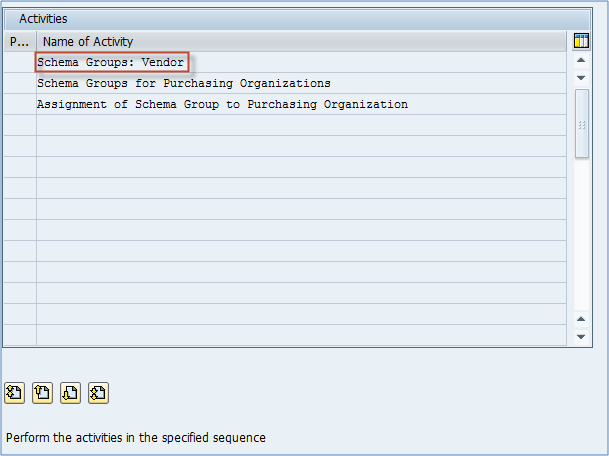
Step 2) On the next screen, you can define schema group for use in vendor master & maintain a description of your vendor schema groups.
You define only schema group number and description. There are no settings as this is used to be assigned to the vendor master record .
For example, we might need to create a new group 02 – Schema vendor 02.

Step 3) Next, choose schema groups for purchasing organizations from main schema group menu.
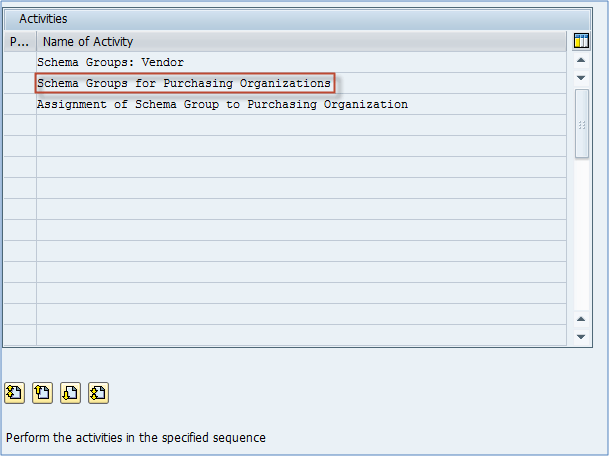
Define your schema groups per your requirement. You define only schema group number and description. No settings either, just an indicator assigned to a purchasing organization.
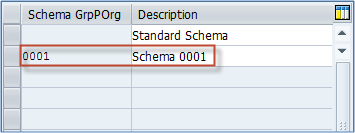
Step 4) Choose Assignment of Schema Group to Purchasing Organization from schema group menu.

Assign desired schema group to purchasing organization. As you can see on the below screen, the field on the right is left blank, that is because if you leave it blank, it means that the default purchase organization schema should be used .

If you want to use a standard schema for group organization, leave the field in the previous screen blank, and if you want to choose the Schema 0001 enter 0001 in the field marked in the upper screen. Screen with the available schemas for assignment to purchasing organization is available in the previous step (same as on below screen).

Step 5) Assigning a schema group in the vendor master.
Go to the purchasing data view. You will see Schema group, Vendor field. You can choose whichever schema group is suitable for this vendor, default is left blank for standard schema vendor.
You can see that this field is maintained at purchasing organization organizational level (0001), so in combination with schema group for that purchasing organization, if we check tables, the selected calculation schema will be RM0000 – Purchasing Document (Big), as you can see in the next topic.
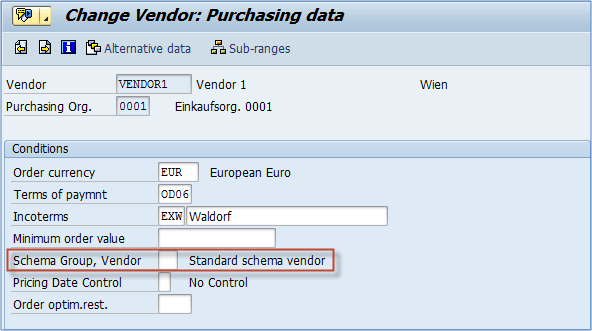
Determination of calculation schema is a customizing activity.
You have to assign a pricing procedure to a schema group purchasing organization / schema group vendor combination.
Settings are located in Define schema determination option.
Step 1) Choose Determination Calculation schema for Standard Purchase Orders .

- Choose schema group for purchasing organization.
- Choose schema group for vendor.
- Choose calculation schema to be assigned to the purch.org/vendor schema group combination.
Let’s analyze two records on this screen.
- In case 1, we have chosen default schema group for purchasing organization (first field is empty), also, default schema group for vendor (second field is empty), for this combination of both default schema groups, we assigned a RM0000 (Purchasing document – Big) calculation schema.
- In case 2, we have chosen schema group for purchasing organization as 0001, and schema group for vendor as 01, and assigned an RM1000 calculation schema to the combination.

How does it work?
Let’s say that we have a purchase organization 0001 with blank (default) schema group assigned to it, and a purchase organization 0002 with schema group 0001 assigned to it (not default).

RELATED ARTICLES
- How to Change Material Master Data (MM02, MM03) in SAP
- MIRO: How to Perform Invoice Verification in SAP
- How to Reverse (Cancel) Goods Receipt MMBE in SAP
- SAP MM Module PDF Book – Material Management Handbook
We also have a vendor 1 with assigned schema group as blank (default), and vendor 2 with schema group defined as 01 (not default).
- In case we are creating a purchase order through purchasing group 0001 for vendor 1, our calculation schema is going to be determined as RM0000.
- If we are creating a PO for vendor 2 through purchasing organization 0001, calculation schema RM1000 will be determined.
- If we are creating a PO for any of the two vendors in purchasing organization 0002, in both cases there will be determined calculation schema RM1000.
The below table clarifies the calculation schema determination.
You are done. Your pricing procedure is now fully functional.
You can use some advanced features like condition exclusions, copy control, define limits for condition types etc.
You Might Like:


Purchasing organization in SAP explained: creation, assignment, tables
What is a purchasing organization in sap mm.
A purchasing organization in SAP MM represents a physical entity, a team of persons, that is responsible to purchase some materials and services. Typically, a company has several purchasing organizations, each of them responsible of one or more specific geographical localizations, providers, or types of materials.
For example, in a multinational, one purchasing organisation is responsible of buying all metal from providers for the whole company, while an other purchasing org is responsible for procurement of perishable materials for one country, and another one for the other company locations.
In the SAP system , each purchasing organisation in the company is represented by a unique four characters identifier and a description.
An incorrect assignment of purchasing organization can lead to different SAP system errors, that can all easily be solved with some customization: Purchasing organization not responsible for plant, Vendor has not been created for purchasing organization .
See also how to Assign purchasing organization to company code to complete the list of assignments after purchasing organization creation.
What is Purchasing Organization in SAP There are different types of purchasing organization in SAP MM :
- Plant specific or local purchase organization,
- Cross plant purchase organization,
- Cross company code purchase organization,
- Central purchase organization at company code level,
- Reference Purchase organization,
- Standard purchase organization.
SAP MM- How to Define Purchase Organization in SAP
How to create a purchasing organization in SAP?
To create purchasing organization in SAP, start by going to the customization transaction SPRO.
There, navigate to the enterprise structure management, to definition of basic entities, and then to materials management, where the maintain purchasing organization will be accessible.

Then, the list of available purchasing organization will be displayed. The description can be updated, but not the purchasing organizations identifier.
Click on the new entries button to create a new one.
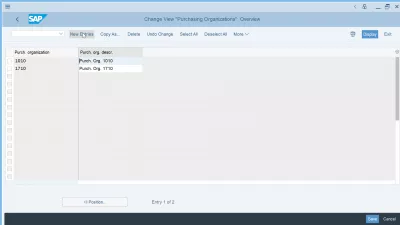
In the new entries screen, enter as many four characters identifiers and descriptions as necessary, for each SAP purchasing organization to create.
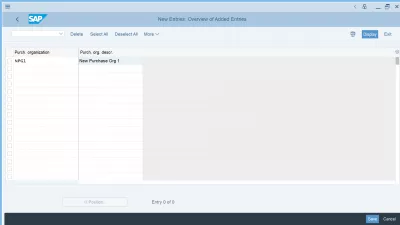
After that, a customization request will be necessary to save the customization changes.
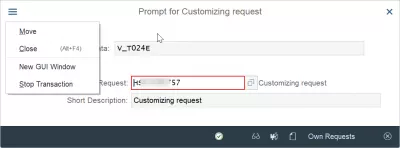
The purchasing organization should now have been created, and must be available for use in the SAP system .
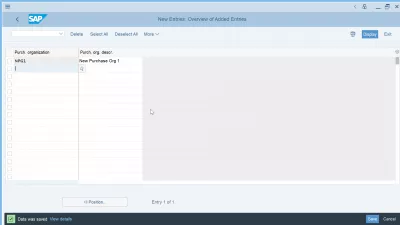
Assign purchasing organization to company code
One of the first assignments to perform is to Assign purchasing organization to company code after the creation of a new purchasing organization.
This very important step will then allow to extend vendor to purchasing org.
The company code and purchase org assignment table in SAP is table
SAP Tables for Logistics execution.
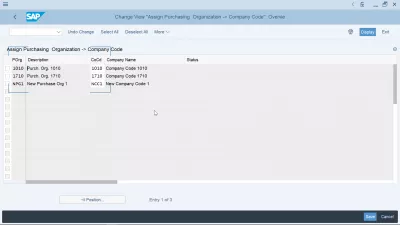
Have you read?
- Purchase Info Record in SAP MM S4HANA
- What is procurement lifecycle management for operational purchasing?
- How to create business partner in SAP S/4HANA
How to extend vendor to purchasing org in SAP?
To extend a vendor to purchase organization in SAP HANA , open the new business partner transaction BP.
From there, assign vendor to purchasing organization by opening the business partner in role FLVN01 supplier. After, to find how to add purchasing organization to vendor in SAP, start by opening the purchasing view available under the more menu in the top right corner.
From there, extend vendor to purchasing organization in SAP by opening the right purchasing organization.
You have to extend vendor to purchase org in SAP to solve following error: vendor has not been created for purch. organization, or Vendor has not been created for purchasing organization .
SAP Vendor Master Purchasing Organization Tables
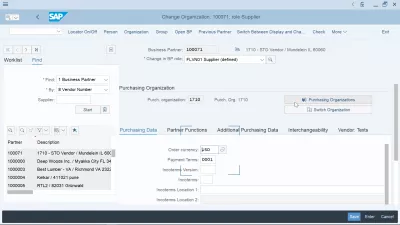
The vendor master purchasing organization data table in SAP is the table LFM1 – vendor master record purchasing organization data. You can extract data from SAP to Excel from table LFM1 using the table viewer transaction SAP SE16 export to Excel function.
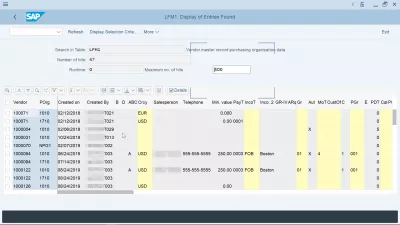
How to assign purchasing organization to plant?
In order to assign a purchasing organization to a plant in SAP, go to the customization transaction SPRO, and find the view “assign purchasing organization to plant”, in which you can create an entry linking purchasing organizations to plants.
After that, the purchasing organization will be available for given plant, thus solving the issue “purchasing organization not responsible for plant”.
Assign Purchase Organisation to Plant in SAP – SAP Training Tutorials
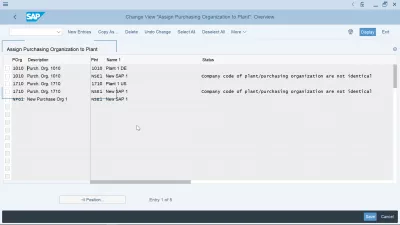
The plant and purchase org table in SAP are stored in table T024W – Valid Purchasing Organizations for Plant. You can extract data from SAP to Excel from table T024W using the table viewer transaction SAP SE16 export to Excel function.
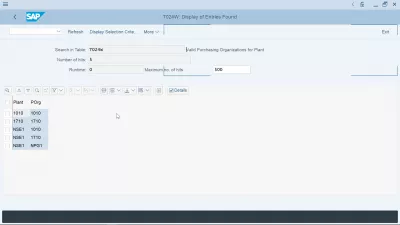
Assign purchasing group to purchasing organization
There is no way to Assign purchasing group to purchasing organization as they are different entities.
There is also no common purchasing group and purchasing organization SAP table, they are totally separate: purchasing group SAP table is T024, and purchasing organization SAP table is T024E.
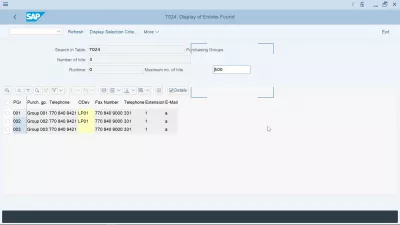
SAP purchase organization table
Several purchase organization table in SAP are used to store the different types of purchasing org in SAP and their corresponding assignments.
The most important purchase org table in SAP are:
- LFM1 Vendor master record purchasing organization data,
- T024E Purchasing Organizations,
- EINE Purchasing Info Record: purchasing organization Data,
- T024W Valid purchasing organizations for Plant.
SAP Purchasing Organization Tables
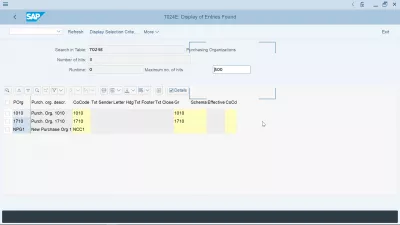
- How to perform quotation price comparison in SAP?
- Create a plant location in SAP Logistics
Purchasing organization in SAP explained: creation, assignment, tables
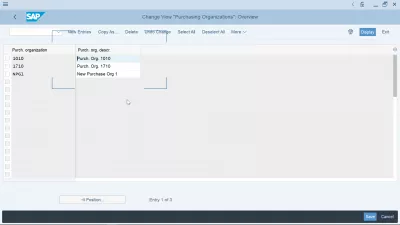
What is a purchasing organization in SAP MM?
How to create a purchasing organization in sap, assign purchasing organization to company code, how to extend vendor to purchasing org in sap, how to assign purchasing organization to plant, assign purchasing group to purchasing organization, sap purchase organization table, frequently asked questions.
- Intro to SAP HANA for Non-Techies in video - video
A purchasing organization in SAP MM represents a physical entity, a team of persons, that is responsible to purchase some materials and services. Typically, a company has several purchasing organizations, each of them responsible of one or more specific geographical localizations, providers, or types of materials.
For example, in a multinational, one purchasing organisation is responsible of buying all metal from providers for the whole company, while an other purchasing org is responsible for procurement of perishable materials for one country, and another one for the other company locations.
In the SAP system, each purchasing organisation in the company is represented by a unique four characters identifier and a description.
An incorrect assignment of purchasing organization can lead to different SAP system errors, that can all easily be solved with some customization: Purchasing organization not responsible for plant, Vendor has not been created for purchasing organization.
See also how to Assign purchasing organization to company code to complete the list of assignments after purchasing organization creation.
There are different types of purchasing organization in SAP MM:
- Plant specific or local purchase organization,
- Cross plant purchase organization,
- Cross company code purchase organization,
- Central purchase organization at company code level,
- Reference Purchase organization,
- Standard purchase organization.
To create purchasing organization in SAP, start by going to the customization transaction SPRO.
There, navigate to the enterprise structure management, to definition of basic entities, and then to materials management, where the maintain purchasing organization will be accessible.

Then, the list of available purchasing organization will be displayed. The description can be updated, but not the purchasing organizations identifier.
Click on the new entries button to create a new one.
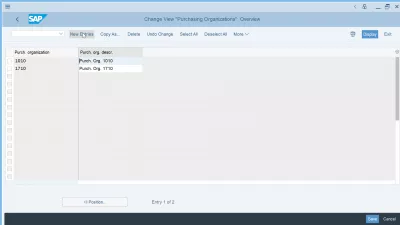
In the new entries screen, enter as many four characters identifiers and descriptions as necessary, for each SAP purchasing organization to create.
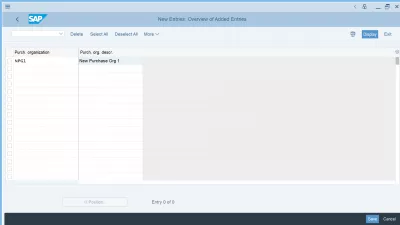
After that, a customization request will be necessary to save the customization changes.
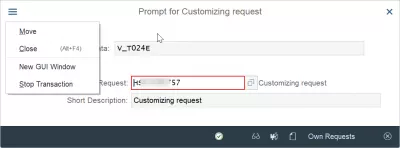
The purchasing organization should now have been created, and must be available for use in the SAP system.
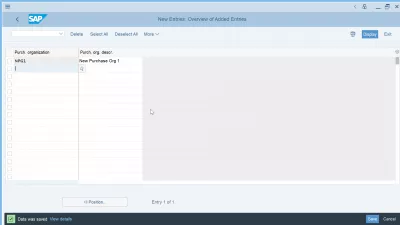
One of the first assignments to perform is to Assign purchasing organization to company code after the creation of a new purchasing organization.
This very important step will then allow to extend vendor to purchasing org.
The company code and purchase org assignment table in SAP is table
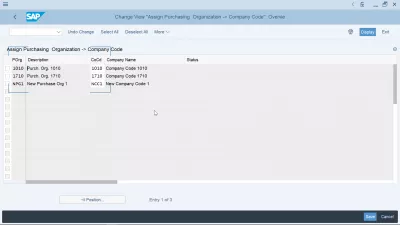
To extend a vendor to purchase organization in SAP HANA, open the new business partner transaction BP.
From there, assign vendor to purchasing organization by opening the business partner in role FLVN01 supplier. After, to find how to add purchasing organization to vendor in SAP, start by opening the purchasing view available under the more menu in the top right corner.
From there, extend vendor to purchasing organization in SAP by opening the right purchasing organization.
You have to extend vendor to purchase org in SAP to solve following error: vendor has not been created for purch. organization, or Vendor has not been created for purchasing organization.
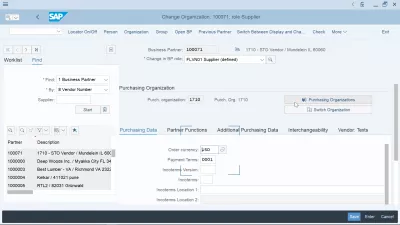
The vendor master purchasing organization data table in SAP is the table LFM1 - vendor master record purchasing organization data. You can extract data from SAP to Excel from table LFM1 using the table viewer transaction SAP SE16 export to Excel function.
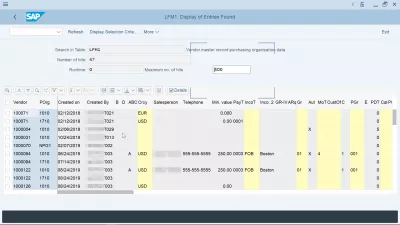
In order to assign a purchasing organization to a plant in SAP, go to the customization transaction SPRO, and find the view assign purchasing organization to plant, in which you can create an entry linking purchasing organizations to plants.
After that, the purchasing organization will be available for given plant, thus solving the issue purchasing organization not responsible for plant.
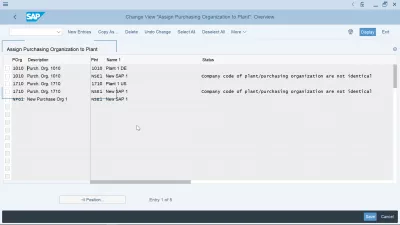
The plant and purchase org table in SAP are stored in table T024W - Valid Purchasing Organizations for Plant. You can extract data from SAP to Excel from table T024W using the table viewer transaction SAP SE16 export to Excel function.
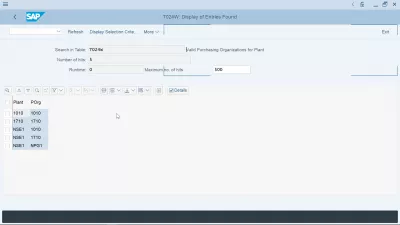
There is no way to Assign purchasing group to purchasing organization as they are different entities.
There is also no common purchasing group and purchasing organization SAP table, they are totally separate: purchasing group SAP table is T024, and purchasing organization SAP table is T024E.
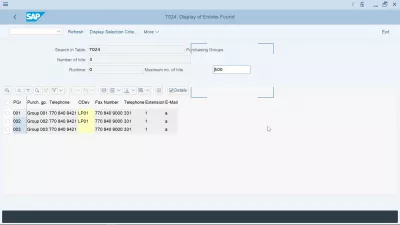
Several purchase organization table in SAP are used to store the different types of purchasing org in SAP and their corresponding assignments.
The most important purchase org table in SAP are:
- LFM1 Vendor master record purchasing organization data,
- T024E Purchasing Organizations,
- EINE Purchasing Info Record: purchasing organization Data,
- T024W Valid purchasing organizations for Plant.
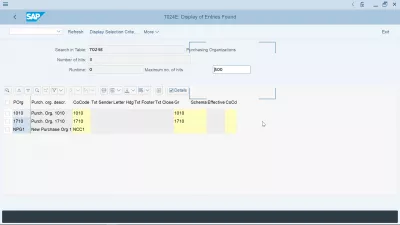
Intro to SAP HANA for Non-Techies in video
Comments (0)
Leave a comment.

COMMENTS
Step 3 : - On new entries purchasing group overview screen, enter the following details. Purchasing group : - Enter the new key that defines as purchasing group in SAP. Desc. pur. Grp : - Enter the description of purchase group; Telephone no : - Update the telephone number of purchasing group.
Step 3: On new entries of Purchasing groups creation screen, update the following details Purchasing Group: Enter the new key that defines the purchasing group in the SAP S/4Hana system; Desc.Pur. Grp: - Update the description for the newly created purchasing group in SAP Hana; Tel.No. Pur.Grp: Update the purchasing group contact number; Fax Number: Update the Fax number of the purchasing group.
In the purchasing group field. enter the three digits purch. group key; In the desc. pur. grp field enter the description of purchasing group; Enter the telephone contact details and press enter to continue After updating all the required information, choose the save icon to save the entries. Successfully you have configured purchasing groups.
For a cross-plant purchasing organization, also add relationships for the purchase organization to several plants that belong to one company code in the enterprise structure. Keep in mind that the assignment of the purchasing organization to a plant is always necessary, even if the purchasing organization is responsible for all plants of the ...
In this video, we will how to create a purchasing group in sap, assign a group to our material master and create a purchase order with reference to the creat...
Step 4) Choose Assignment of Schema Group to Purchasing Organization from schema group menu. Assign desired schema group to purchasing organization. As you can see on the below screen, the field on the right is left blank, that is because if you leave it blank, it means that the default purchase organization schema should be used .
How to Configure Purchasing Group in SAP ECC and SAP S/4HANA?https://youtu.be/B66OFuOC62U#s4hana #abap #sap #fiori #sapmm@Wouter van Heddeghem
An incorrect assignment of purchasing organization can lead to different SAP system errors, that can all easily be solved with some customization: Purchasing organization not responsible for plant, Vendor has not been created for purchasing organization.. See also how to Assign purchasing organization to company code to complete the list of assignments after purchasing organization creation.
The company code and purchase org assignment table in SAP is table . SAP Tables for Logistics execution. Assign purchasing organization to company code in SPRO. ... A purchasing organization is a purchasing department made up of a group of people within an organization that manages all purchases within a company.
Cultural Training: Joe- Joe enrolls in a class on Chinese history at the local college in preparation for his two- year Assignment in Beijing Language Training: Mary - Mary is practicing her Russian with her Russian Sister-in-law as it will come in handy when she spends six months in Moscow. Practical Training: Xyz- company contracts with the Settleyouin company, specializing in relocating ...